Cancelling a PrescribeIT® Prescription
If a PrescribeIT® prescription needs to be cancelled after it is processed, a Cancel Notification Reason must be sent to the prescriber. Cancelling a PrescribeIT® prescription varies slightly depending on if you are cancelling the first prescription in the chain or cancelling a refill.
Select a dropdown below to learn how to cancel a PrescribeIT® prescription.
To cancel the first PrescribeIT® prescription in a chain:
-
Search for and select the patient.
-
Select the Profile tab.
-
Highlight the prescription you want to cancel.
-
Select Rx > Correct > Refuse. A prompt appears to confirm if you want to cancel the prescription.
-
Select Yes. A prompt appears to confirm what you want to do with the prescription.
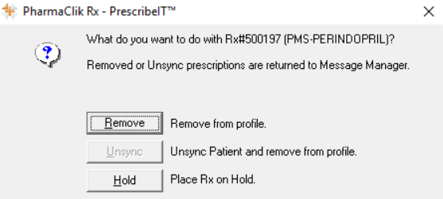
-
Select one of the following options:
-
Remove - cancels the prescription and removes it from the patient's Profile. The prescription is returned to the PrescribeIT® To Do tab.
-
Unsync - cancels the prescription and removes it from the patient's Profile. The prescription is returned to the PrescribeIT® To Do tab and the patient is unsynchronized.
Note: Unsync is only available if this is the first PrescribeIT® prescription processed for the patient.
-
Hold - cancels the prescriptions and places it on HOLD on the patient's Profile.
The PrescribeIT® Cancel Notification Reason window appears.
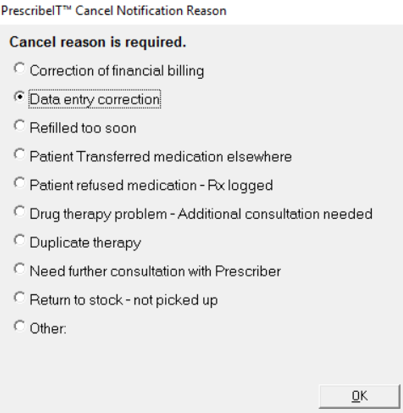
-
-
Select the reason the prescription is being cancelled.
Note: If Other is selected, a freeform textbox appears to enter in a reason.
-
Select OK.
The PrescribeIT® prescription is cancelled. The prescription either returns to the PrescribeIT® To Do tab or remains on the patient's Profile, depending on the option selected in step 6. A Cancel Notification Reason is sent to the prescriber.
To cancel a refilled PrescribeIT® prescription:
-
Search for and select the patient.
-
Select the Profile tab.
-
Highlight the prescription you want to cancel.
-
Select Rx > Correct > Refuse. A prompt appears to confirm if you want to cancel the prescription.
-
Select Yes. The PrescribeIT® Cancel Notification Reason window appears.
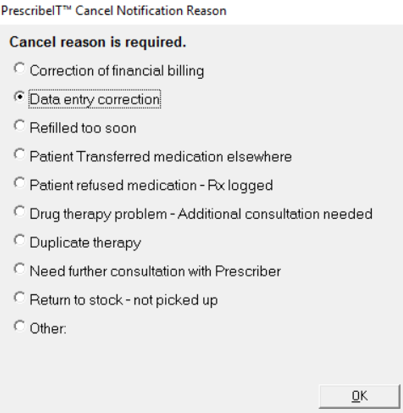
-
Select the reason the prescription is being cancelled.
Note: If Other is selected, a freeform textbox appears to enter in a reason.
-
Select OK.
The refilled PrescribeIT® prescription is cancelled but remains on the patient's Profile tab. A Cancel Notification Reason is sent to the prescriber.
To cancel a PrescribeIT® Split Rx:
-
Search for and select the patient.
-
Select the Profile tab.
-
Highlight the prescription you want to cancel.
-
Select Rx > Correct > Refuse. A prompt appears to advise you that the medication is part of a split with other medications. This serves as a reminder to cancel the related prescriptions as well.
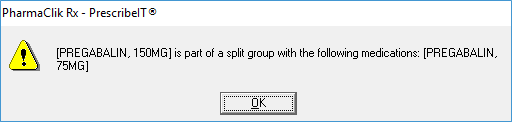
-
Select OK to continue with the refusal process.